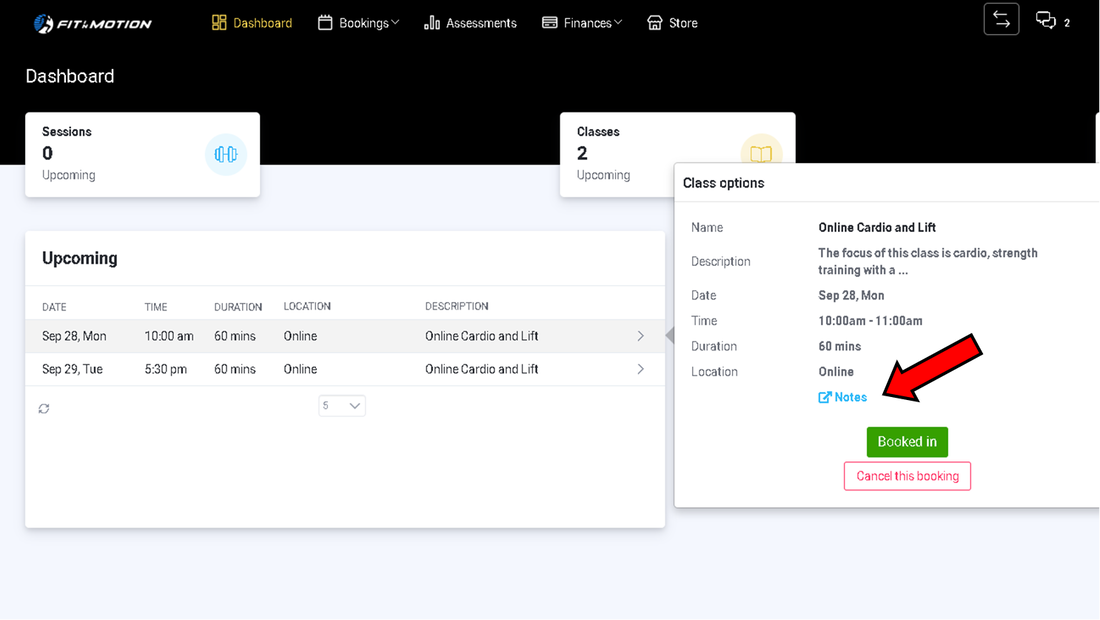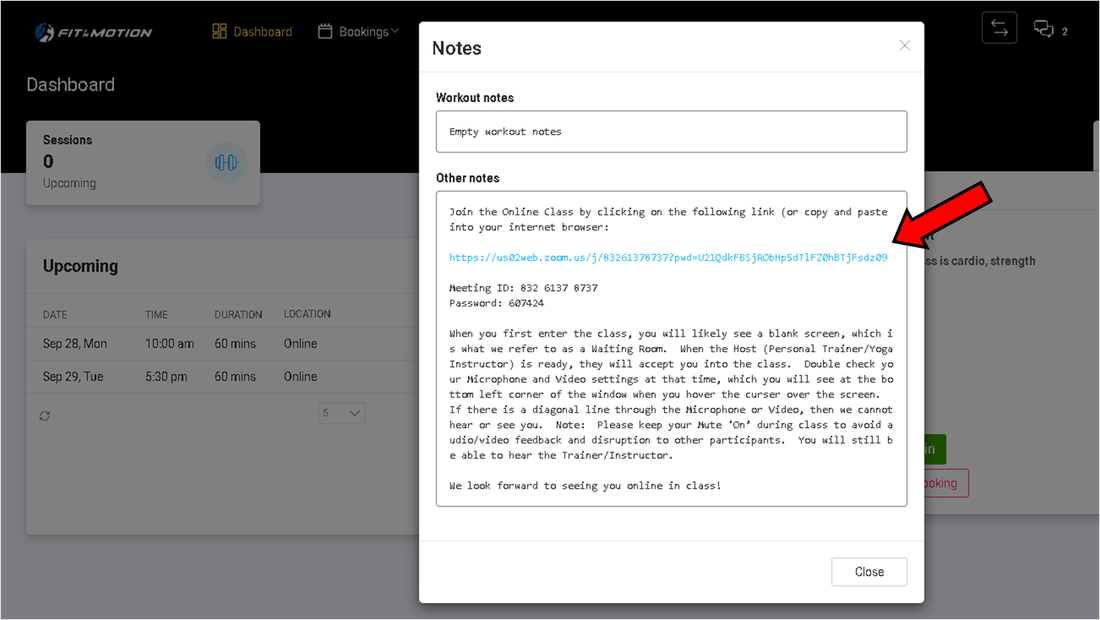PLEASE NOTE
Zoom Links can only be accessed for Online Classes you are booked into.
Zoom Links can only be accessed for Online Classes you are booked into.
Step 1: Sign-in to your FiM account either via the website or via the PTminder App. You will be immediately taken to the Dashboard on your Client Account.
Step 2: Locate the Online Class you are registered into under the ‘Upcoming’ section and select the class with your cursor. More detailed information will appear to the right in a small window. Select the ‘Notes’ section with your cursor, as shown below:
Step 2: Locate the Online Class you are registered into under the ‘Upcoming’ section and select the class with your cursor. More detailed information will appear to the right in a small window. Select the ‘Notes’ section with your cursor, as shown below:
Step 3: The Notes window will open up. Locate the link within the ‘Other notes’ section of the window. You will automatically be re-directed to Zoom and to the class you are registered into.
NOTE: If the link does not open. Highlight the entire link, then copy and paste it into your internet browser. Alternatively, you can login to your Zoom account and enter in the Meeting ID and Password