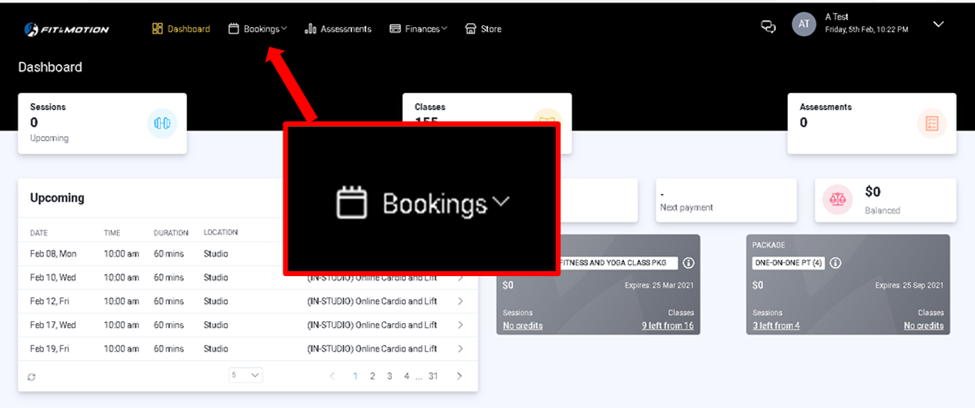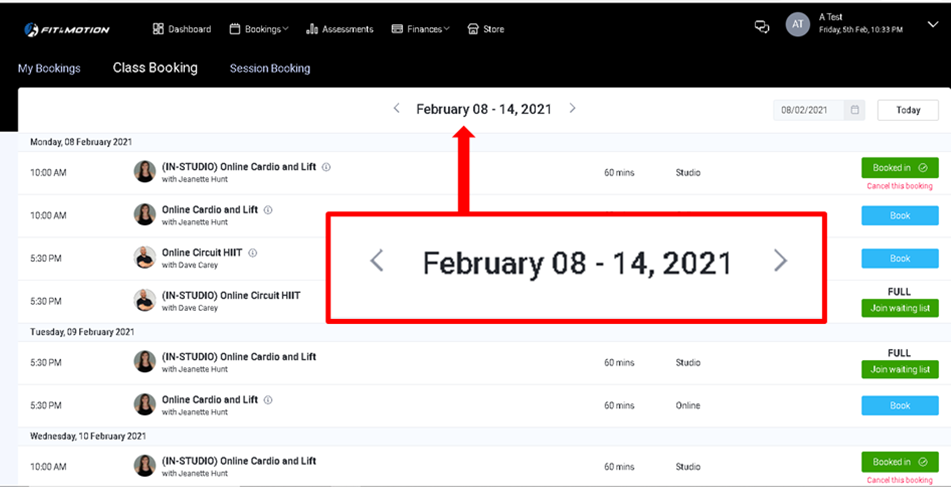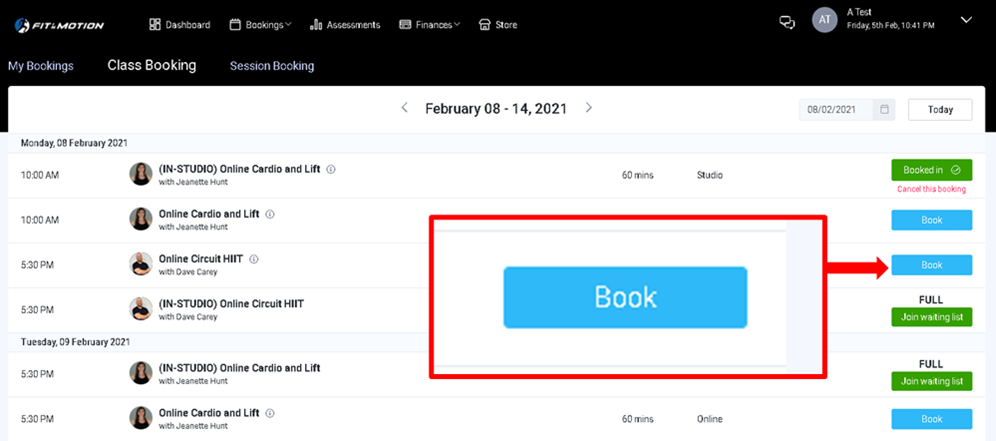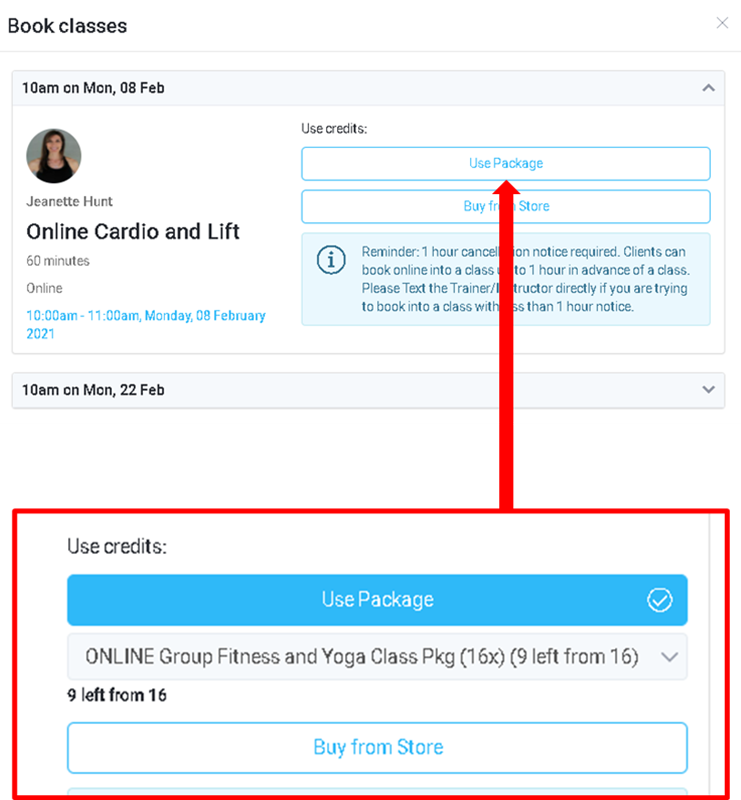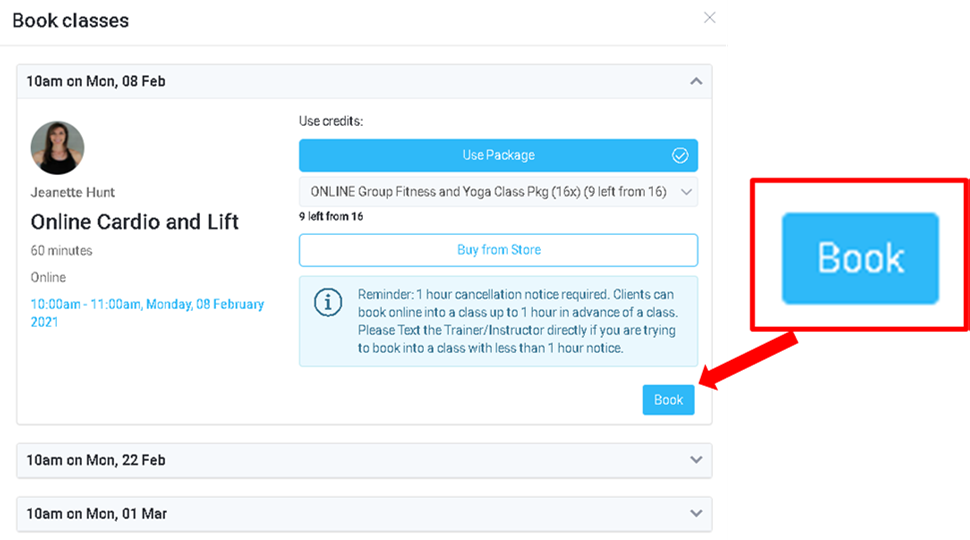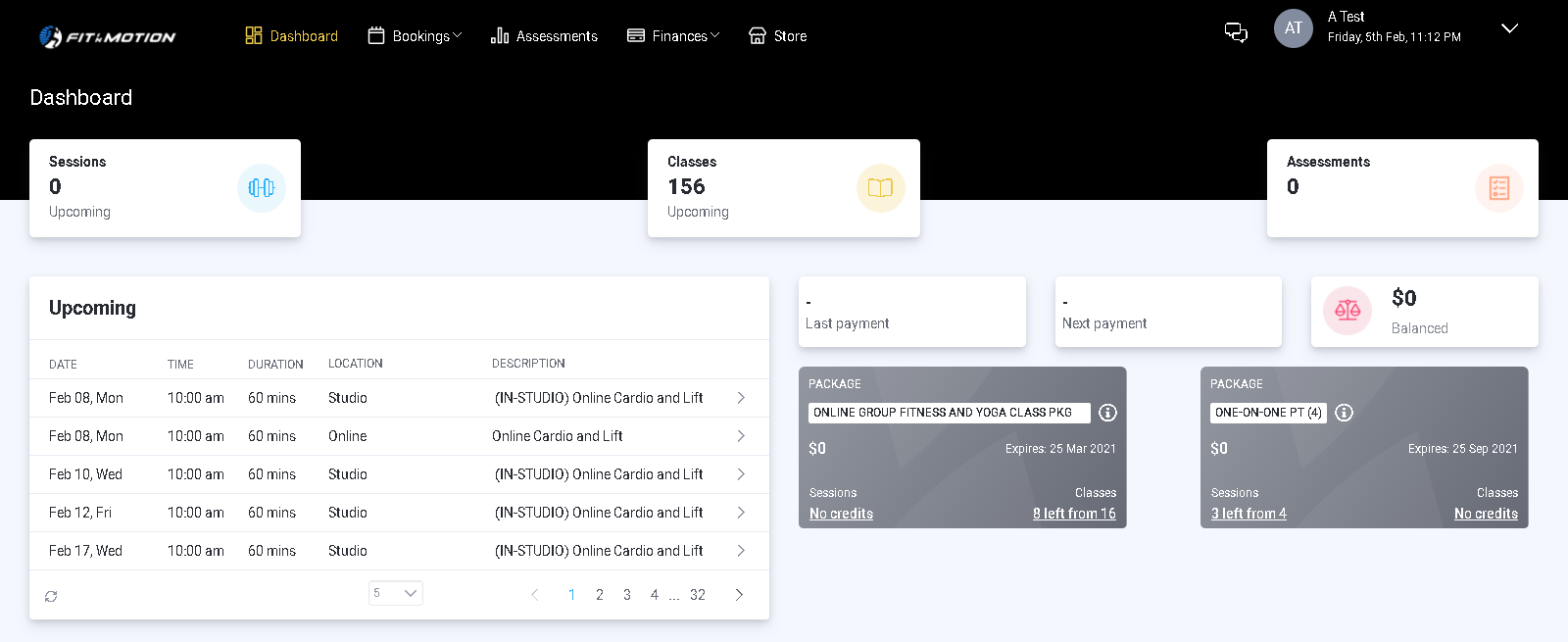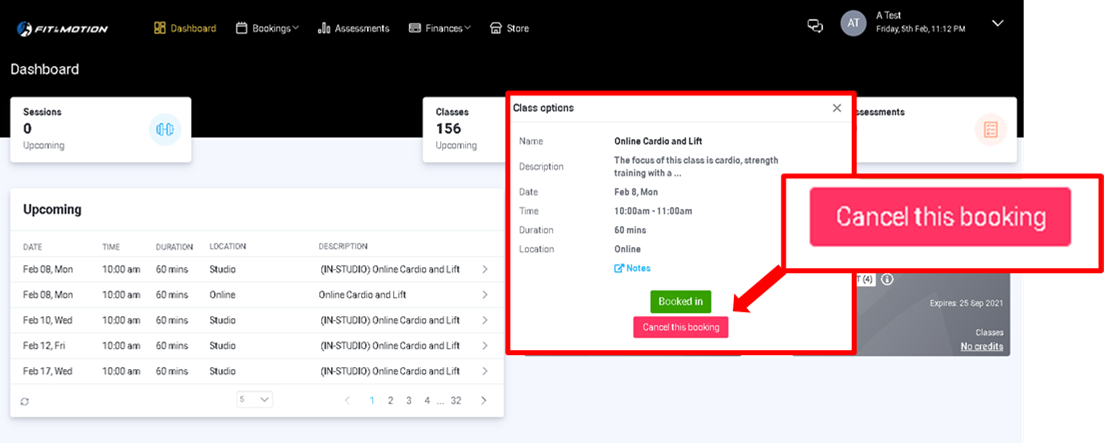PLEASE NOTE
Zoom Links can only be accessed for Online Classes you are booked into.
Zoom Links can only be accessed for Online Classes you are booked into.
Booking Into An Online Class:
Step 1: Sign-in to your FiM account either via the website or via the PTminder App. You will be immediately taken to the Dashboard on your Client Account.
Step 2: Locate the ‘Bookings’ tab within the Main Menu.
Step 2: Locate the ‘Bookings’ tab within the Main Menu.
Step 3: Using your cursor, click on the arrow buttons next to the date range to select the date of the class you are interested in.
Step 4: Locate the class you wish to attend. Using your cursor, click on the ‘Book’ button.
Step 5: The ‘Book Classes’ window will appear, as shown below. Using your cursor, select the package from your account you wish to use to book into the class, by clicking on it.
Step 6: Select ‘Book’
You are now booked into the class, which will show up on the calendar as well as in the main dashboard under the ‘Upcoming Bookings’ section, as seen below:
Cancelling Out Of An Online Class:
Step 1: From the main Dashboard, locate the class/session you are scheduled in within the ‘Upcoming’ Section and click on it. A smaller window will open up.
Step 2: Click on ‘Cancel This Booking’. You will be cancelled out of the class and your package will be credited